Products & Collections
This article describes how to make your products and collections visible in your Mobile App.
Show or hide a product?
The sale channel "Makappi, Mobile App Builder" is used to display your products in your iOS and Android Mobile App. Products need to be activated on this channel to be visible in your Mobile Apps. By default, all products are available in the Sale Channel "Makappi, Mobile App Builder".
If you want to add or remove manually a product from the Sale Channel "Makappi, Mobile App Builder", follow those steps:
- Open your Shopify Dashboard.
- Click on "Products" in the left menu.
- Click on the product you want to edit.
- Click on "Manage" in the menu on the right, under "Sales channels and apps"
- Select/Unselect the Sale Channel "Makappi, Mobile App Builder" if you want to add/remove the product from the Sale Channel.
- Click on "Done" to save changes.

To display products on your Home screen, go to your Makappi Space and go to "Design > Home". Use the blocks from the left menu and drop them on the phone. 
Show or hide a Collection?
The sale channel "Makappi, Mobile App Builder" is used to display your Collections in your iOS and Android Mobile App. Collections need to be activated on this channel to be visible in your Mobile Apps. By default all collections are available in the Sale Channel "Makappi, Mobile App Builder".
If you want to add or remove manually a collection from the Sale Channel "Makappi, Mobile App Builder", follow those steps:
- Open your Shopify Dashboard.
- Click on "Products" then "Collections" in the left menu.
- Click on the collection you want to edit.
- Click on "Manage" in the right menu, under "Collection availability"
- Select/Unselect the Sale Channel "Makappi, Mobile App Builder" if you want to add/remove the product from the Sale Channel.
- Click on "Done" to save changes.
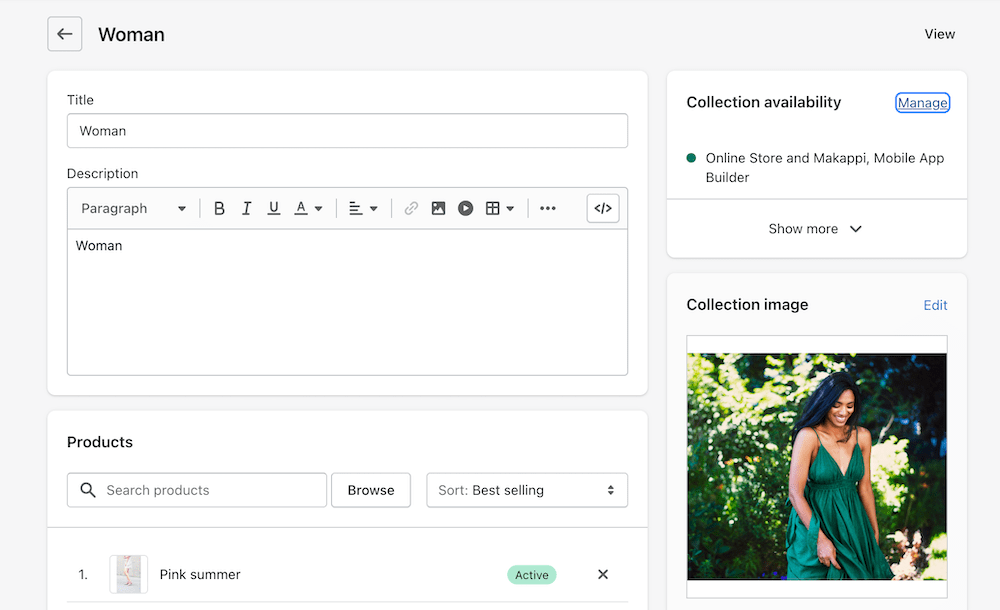
To display products on your Home screen, go to your Makappi Space and go to "Design > Home". Use the blocks from the left menu and drop them on the phone. 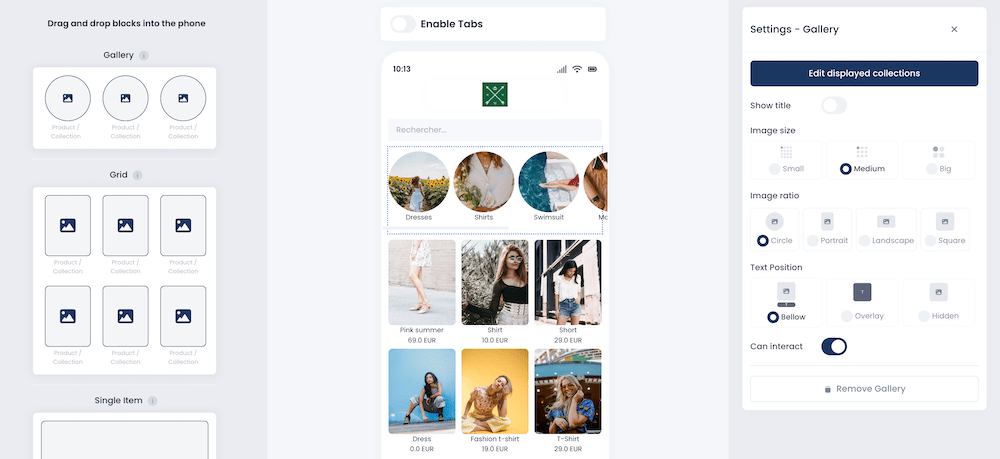 To configure the collection list displayed after taping on "Collection" from the bottom navigation bar of your Mobile App, read the next section.
To configure the collection list displayed after taping on "Collection" from the bottom navigation bar of your Mobile App, read the next section.
Configure your Collection Tree
The collection editor in "Design > Collections" of your Makappi space lets you configure the collection tree you want to display in your Mobile App.
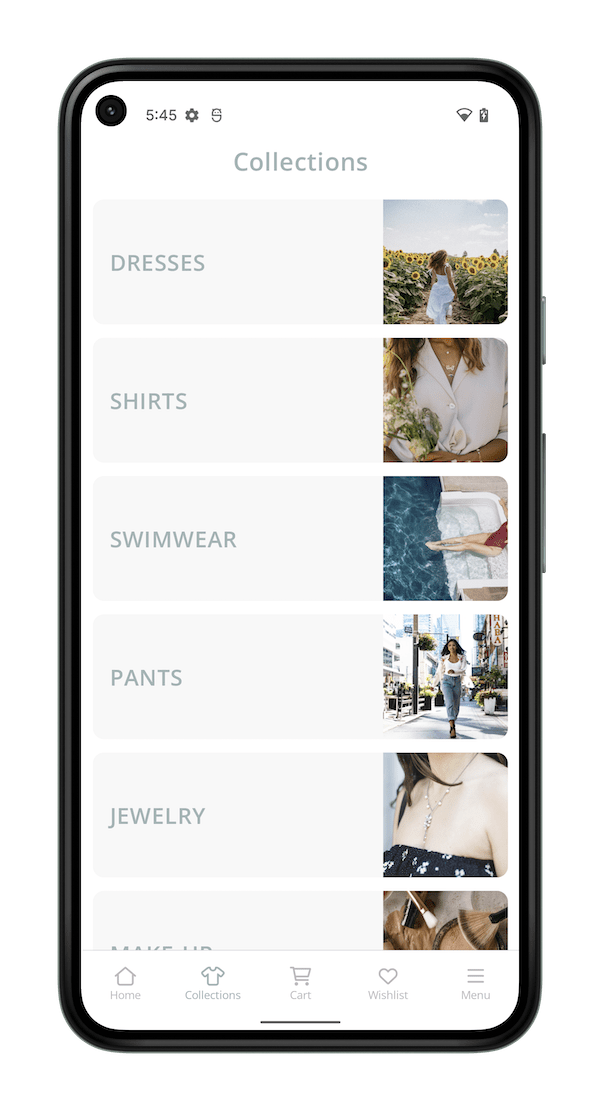
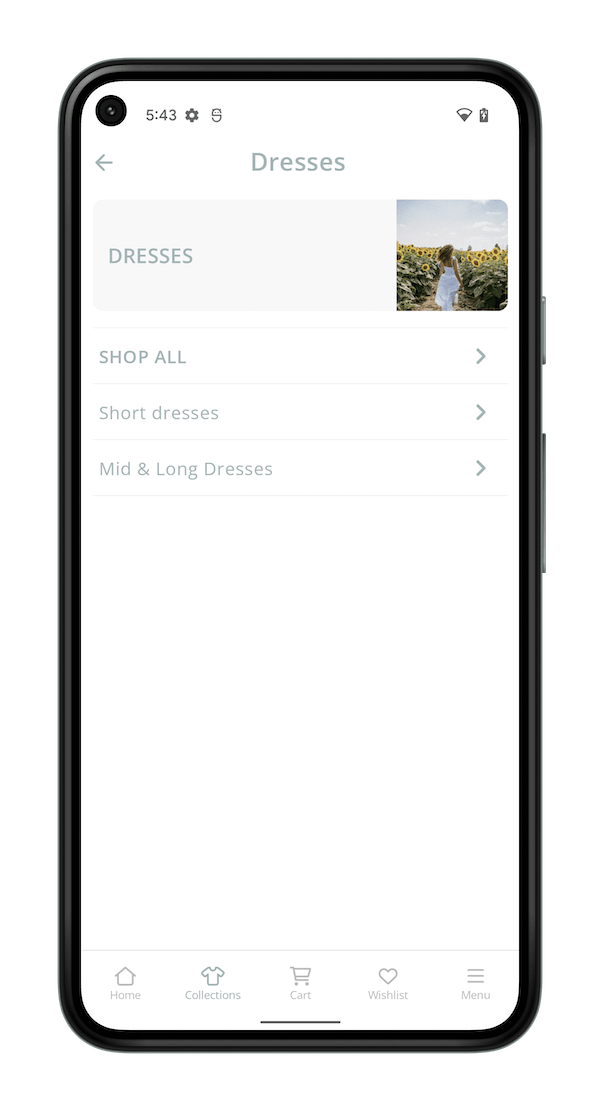
Access the editor from the menu with a click on "Design > Collections" to start the tree configuration. You can search on the left menu for all collections that are configured in your Shopify Dashboard. Drag and drop a collection in the area on the right to add a collection to your Mobile App. 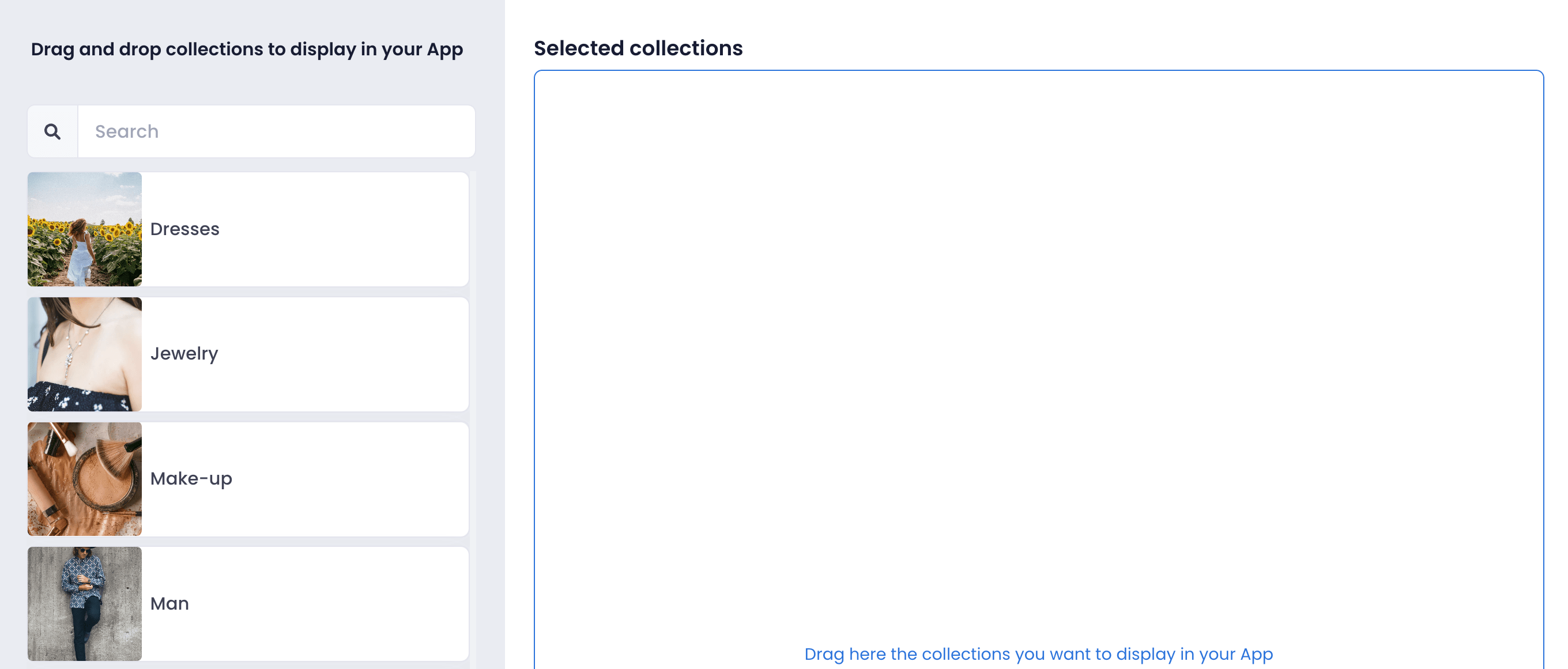
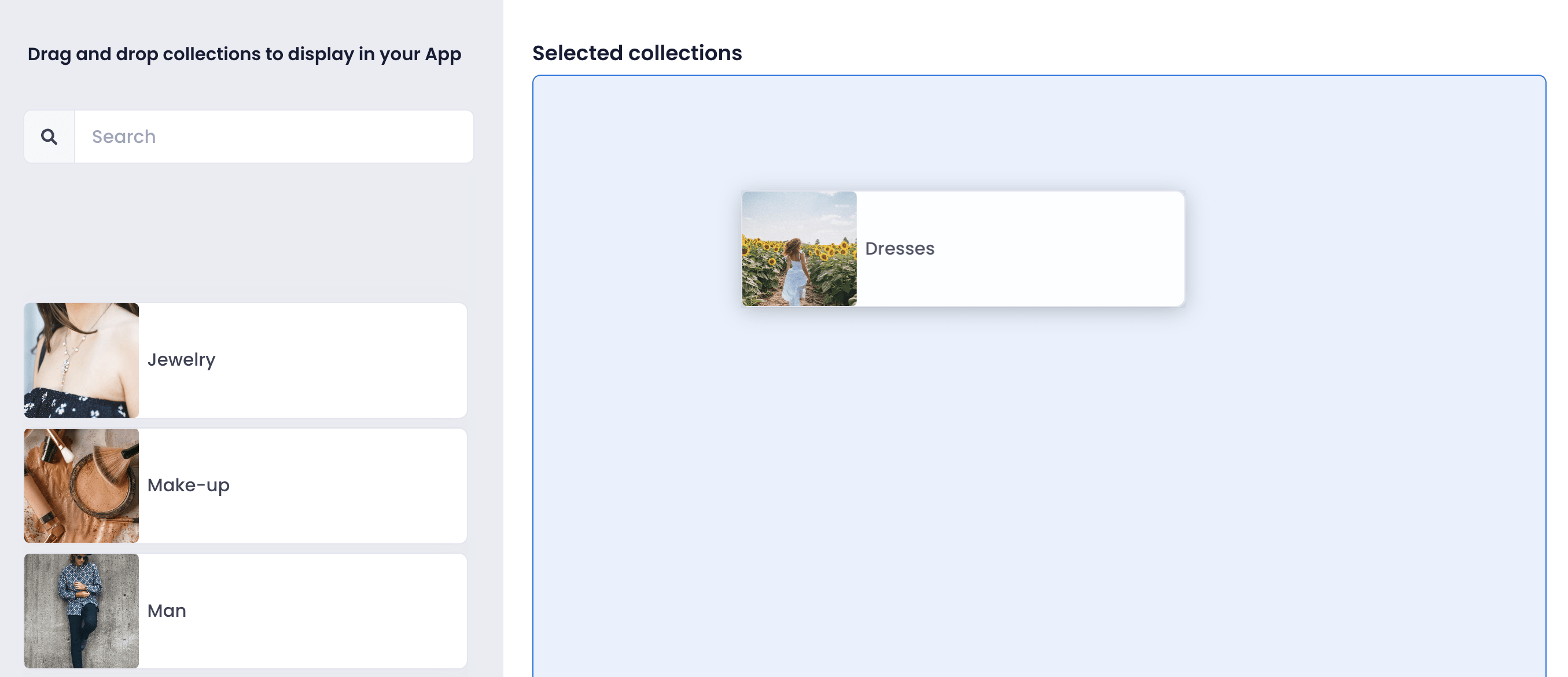 You can change the order by dragging collections in the area on the right. You can also create a sub-collection by dragging a collection below another collection.
You can change the order by dragging collections in the area on the right. You can also create a sub-collection by dragging a collection below another collection.

Collection images
There are two ways to add an image to a collection:
Solution 1
Upload an image to your collection from the Shopify Dashboard. If you change the image later, it will be automatically synced with your App. Follow those steps to add an image from your Dashboard.
- Open your Shopify Dashboard.
- Click on "Products" then "Collections" in the left menu.
- Click on the Collection.
- Click on "Add image" in the right panel in the section "Collection image".

Solution 2
Upload an image to a collection that you previously added to your Mobile App. Follow those steps to add an image from your Makappi Space:
- From your Makappi Space, click on "Design > Collections".
- In the right panel, edit the collection by clicking on the "Pen" icon.
- Tap on the edit button above the image.
- Select an image.
- Click on "Upload image".
- Save changes by clicking on "Confirm"
- To publish all your changes, click on "Publish changes" at the top of the screen.

